Offline Activation Guide
This step-by-step guide will show you how to activate your plugin on a computer that does not have internet access.
Step 1
Load your Nuro Audio plugin in your DAW
Click on "No internet connect?" under the Activation Key entry box.
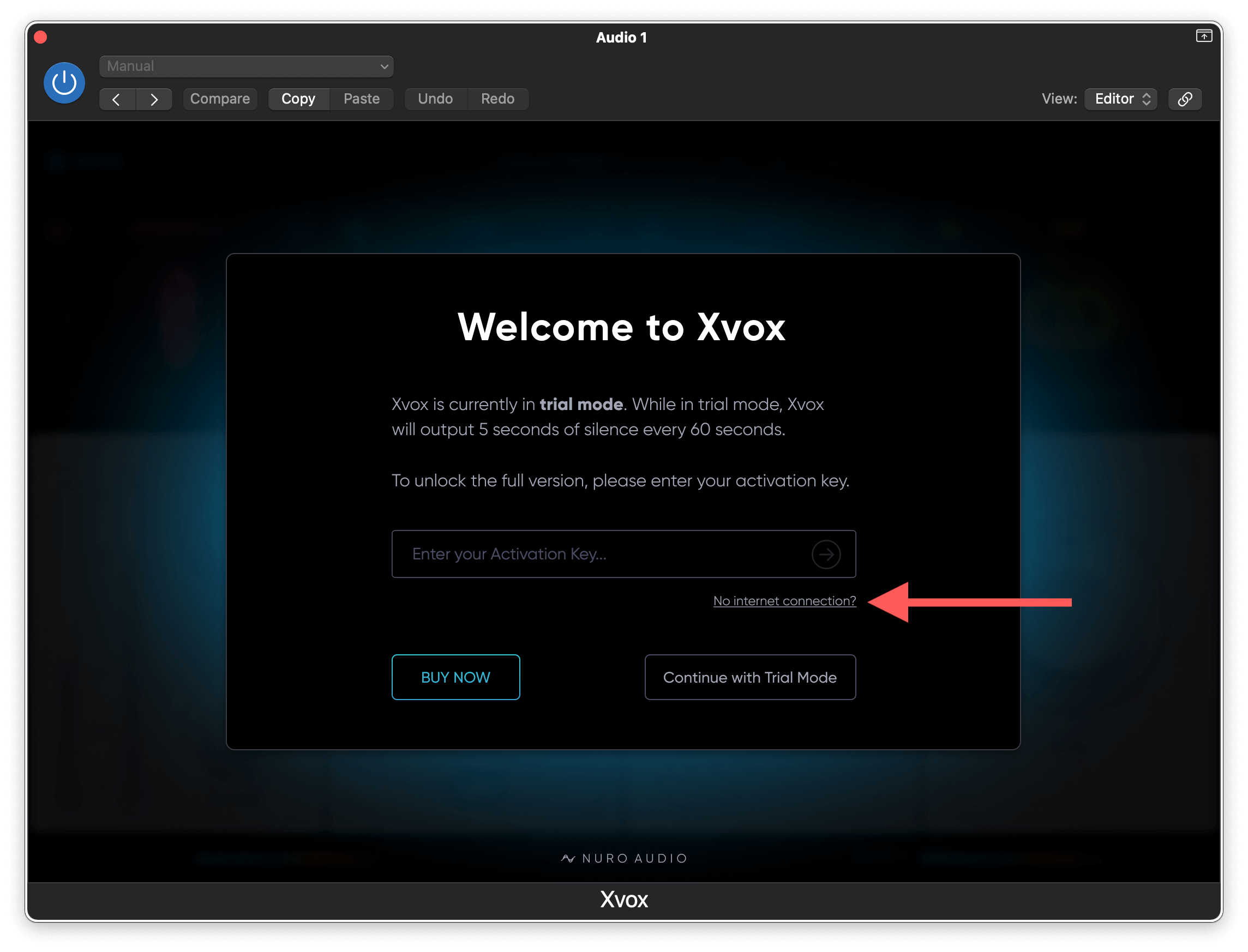
Step 2
Copy the Challenge Code into a Text Document or Word Document
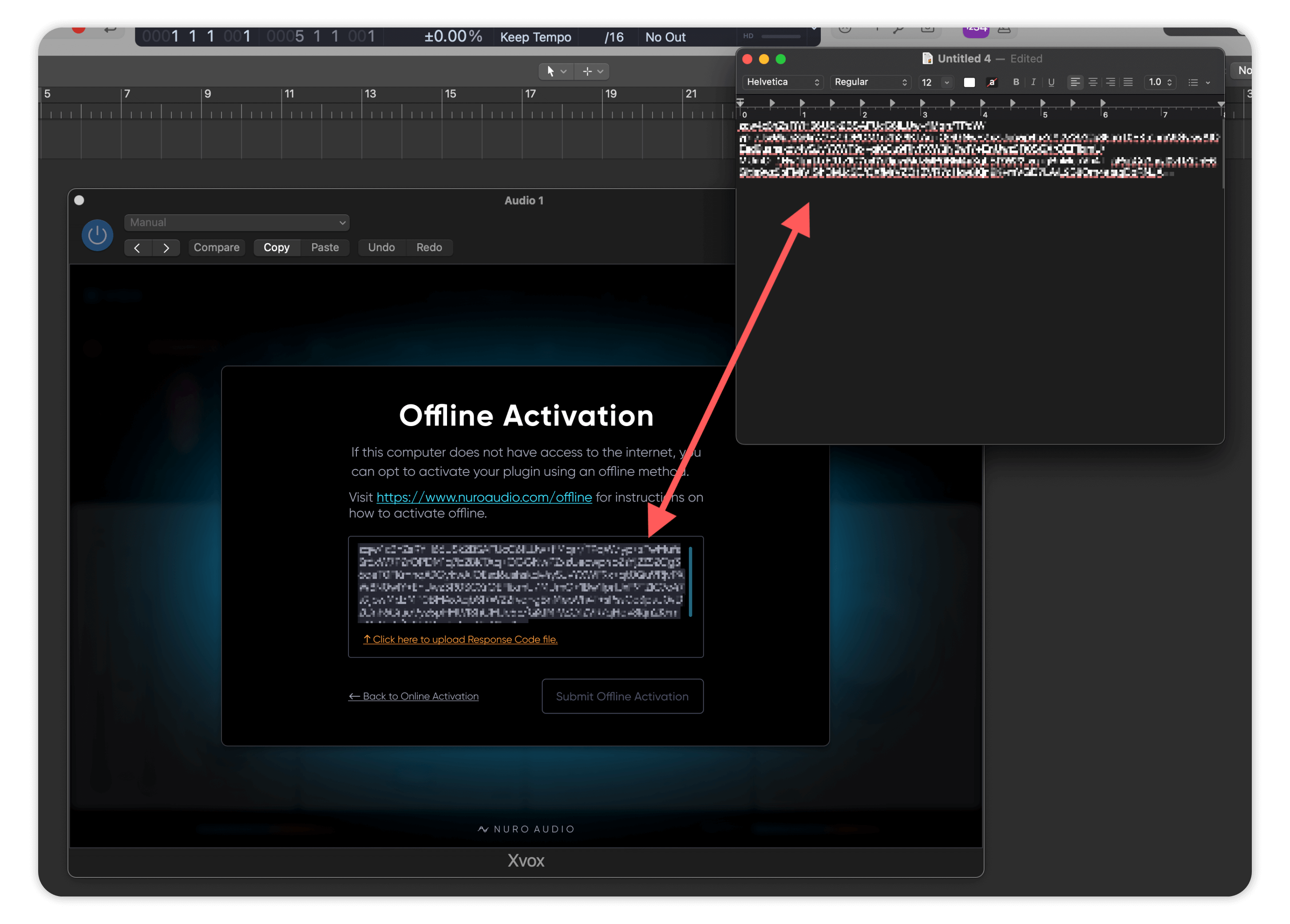
Step 3
Transfer the document you just created with your Challenge Code from Step 2 onto a computer with internet access.
Step 4
On a computer with Internet Access, click the button below to access the Offline Activation form.
On this page, you will enter two things:
-
1. Your Activation Key
This was sent to you in an email from support@nuroaudio.com right after you placed your order.
It is an alphanumeric code that looks like like:
XXXX-XXXX-XXXX-XXXX-XXXX
-
2. Your Challenge Code
You just transferred this over to a computer with internet access in Step 3 in a Text Document or Word Document.
-
Copy and Paste both of these codes into the appropriate fields on the form below.
Step 5
After filling out the form successfully, your Response Code file will download onto the computer.
Locate this file (usually in your Downloads folder), then transfer it back over to the computer you want to activate your plugin on.
The file extension is ".nuroactivate"
Step 6
Upload your Response Code file to your plugin.
Click on the yellow text to upload your Response Code file. It will prompt you to locate the file (ending in .nuroactivate) on your computer.
-
When you load a .nuroactivate file, the "Submit Offline Activation" button will light up and allow you to click it.
-
Click the "Submit Offline Activation" to activate your plugin.
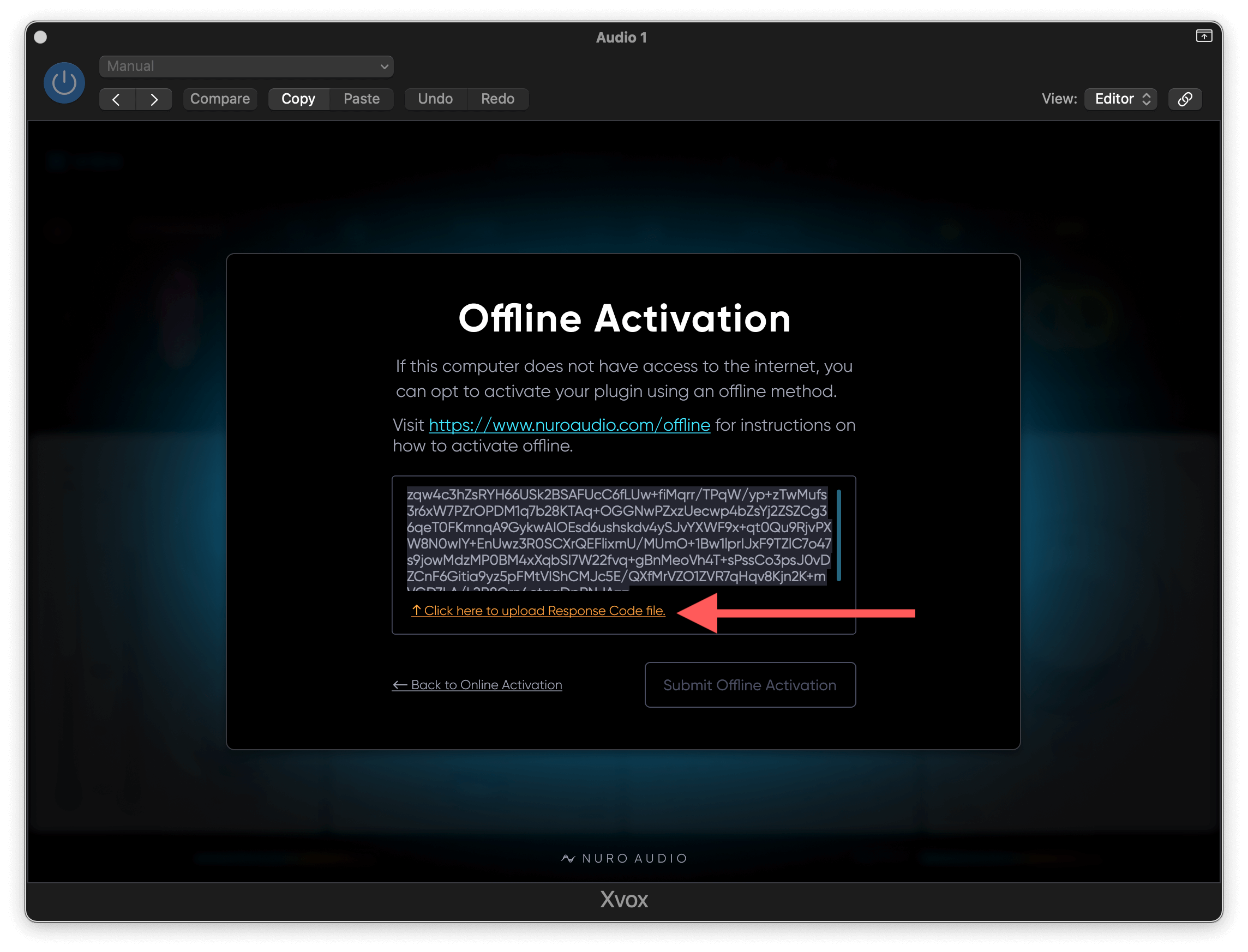
Need some assistance? Click here to contact our support team.

